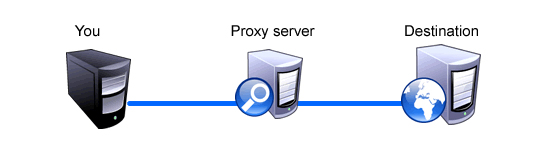
A VPN is a method of connecting to a private network. Here is a simple instruction how to create and use it:
1) Click Start, and then click Control Panel.
2) In Control Panel, double-click Network Connections.
3) Click Create a new connection.
4) In the Network Connection Wizard, click Next.
5) Click Connect to the network at my workplace, and then click Next.
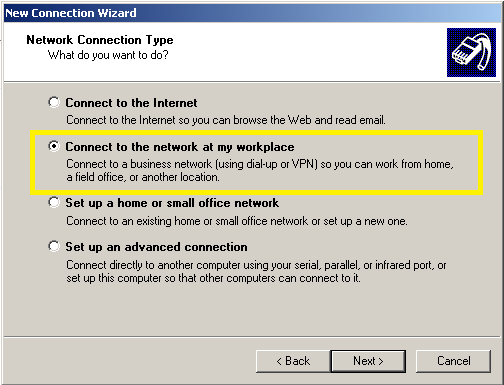
6) Click Virtual Private Network connection, and then click Next.
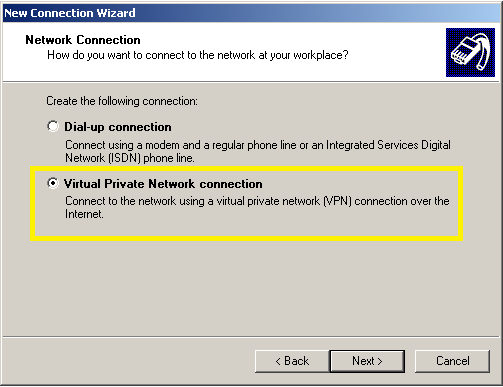
7) Type “DSL Rentals”, and then click Next.
8) Click Do not dial the initial connection.
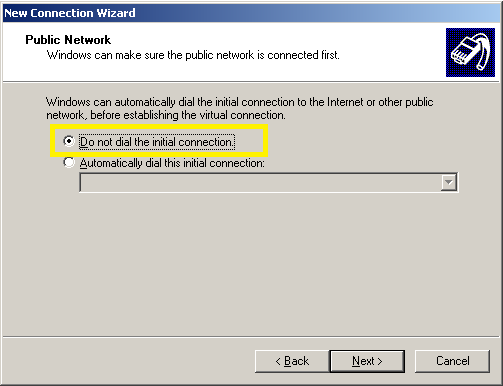
9)Type the IP adress that you receive from email(ex. 128.01.01.01), and then click Next.
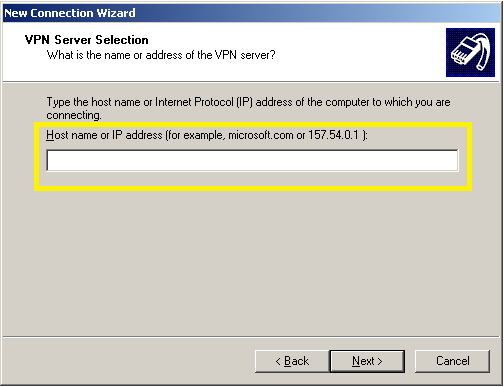
10) Click to select the Add a shortcut to this connection to my desktop check box if you want to create a shortcut on the desktop, and then click Finish.
To use the connection, follow these steps:
1) Use one of the following methods:
– Click Start, point to Connect To, and then click the new connection.
– If you added a connection shortcut to the desktop, double-click the shortcut on the desktop.
2) If you are not currently connected to the Internet, Windows offers to connect to the Internet.
3)After your computer connects to the Internet, the VPN server prompts you for your user name and password. Type your user name and password, that you get from email, and then click Connect. Your network resources should be available to you in just like they are when you connect directly to the network.
To disconnect from the VPN, right-click the icon for the connection, and then click Disconnect.