
Proxy Client “iPilot”automatically works with Mozilla Fifefox. If you would like to make it work with IE, Opera or Chrome browsers you would need to change their settings. Here are the instructions on how to do that.
Internet Explorer
1) Open “Control panel” and find “Network and Internet Connections”.
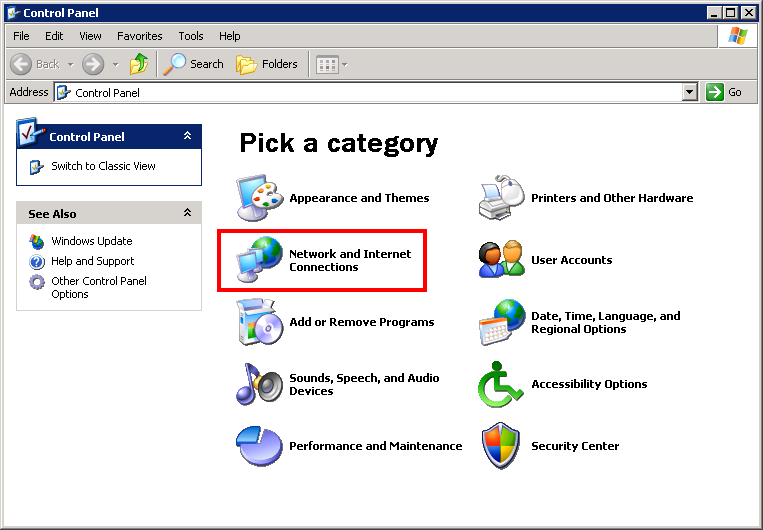
2) Click on “Internet options” icon.
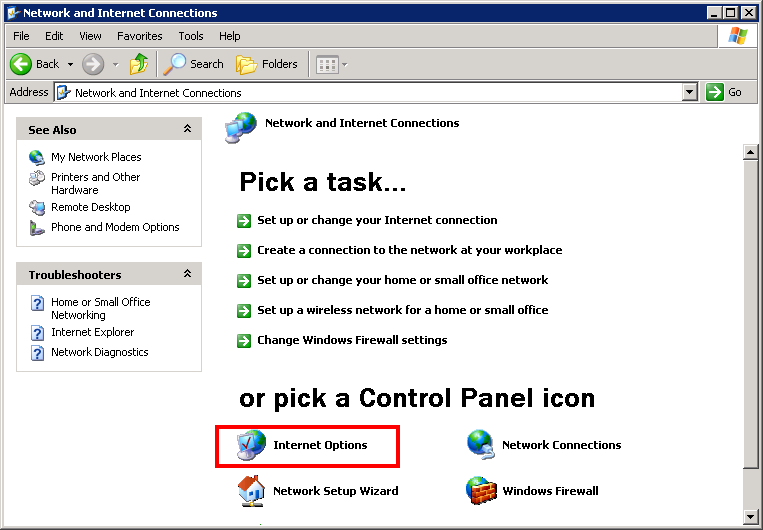
3) In “Internet Properties” find “Connection” tab and click on it.
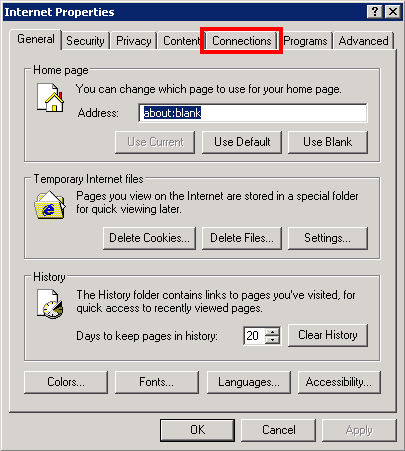
4) Go to “Lan settings” and make sure you have “Use automatic configuration script” enabled. Type in the address line: http://127.0.0.1:9177 and save all changes. Restart your browser.
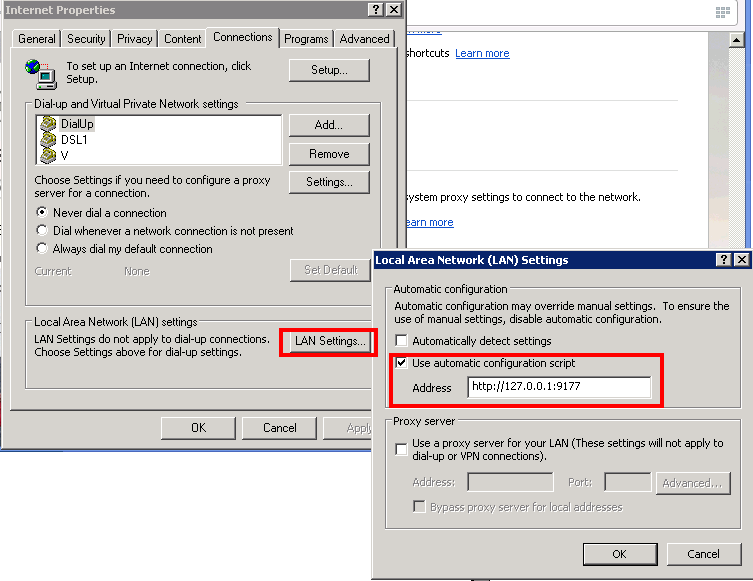
Opera
1) Click on Opera icon (on the left top) and choose “Settings”.
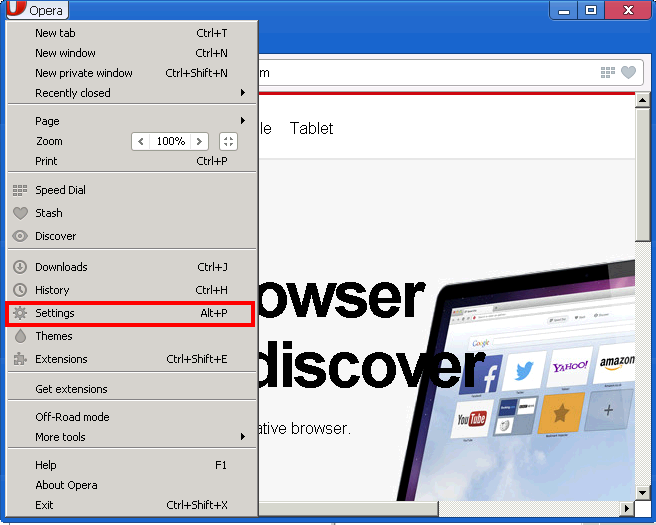
2) Find a button “Change proxy settings” and click it.
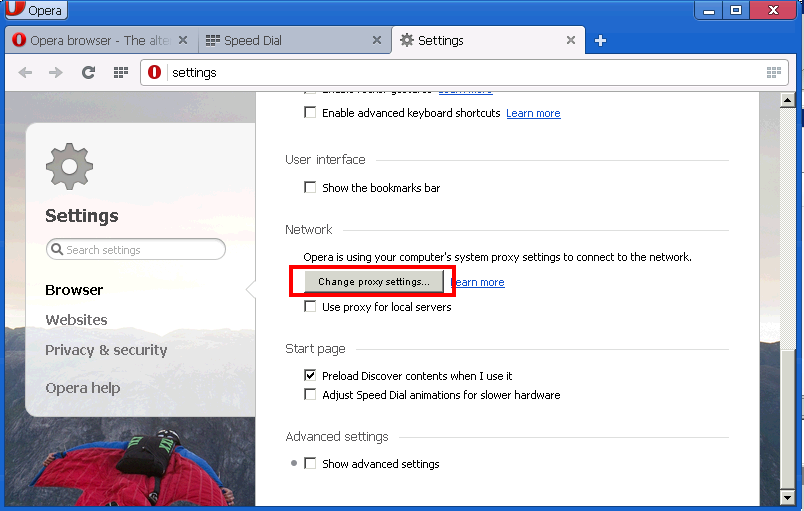
3) In a pop-up window click on “LAN settings”, then enable “Use automatic configuration script”, type in the address line: http://127.0.0.1:9177 and save all changes. Restart your browser.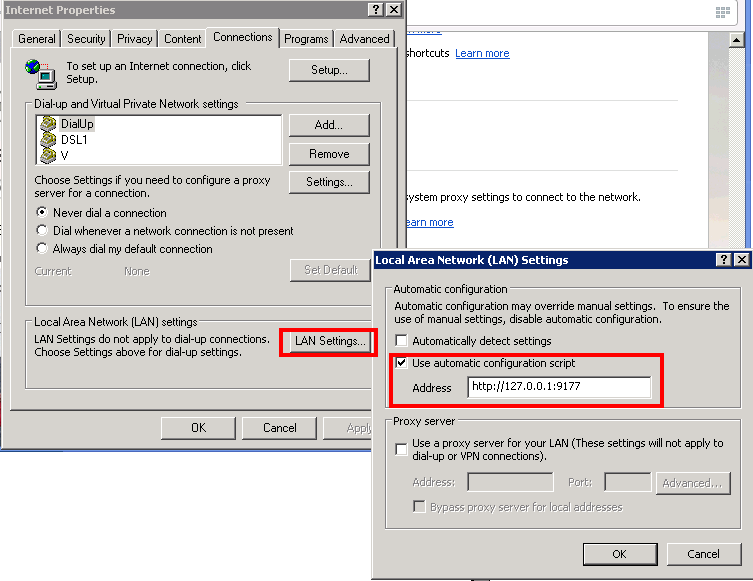
Google Chrome
1) Click on “Control panel” (right top corner) and click on “Settings”.
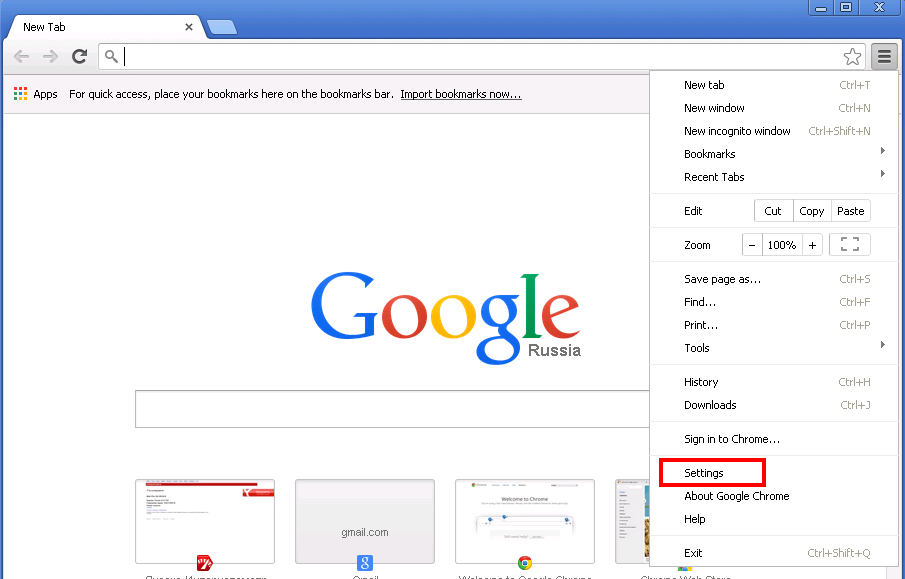
2) Find and click on a button “Change proxy settings”.
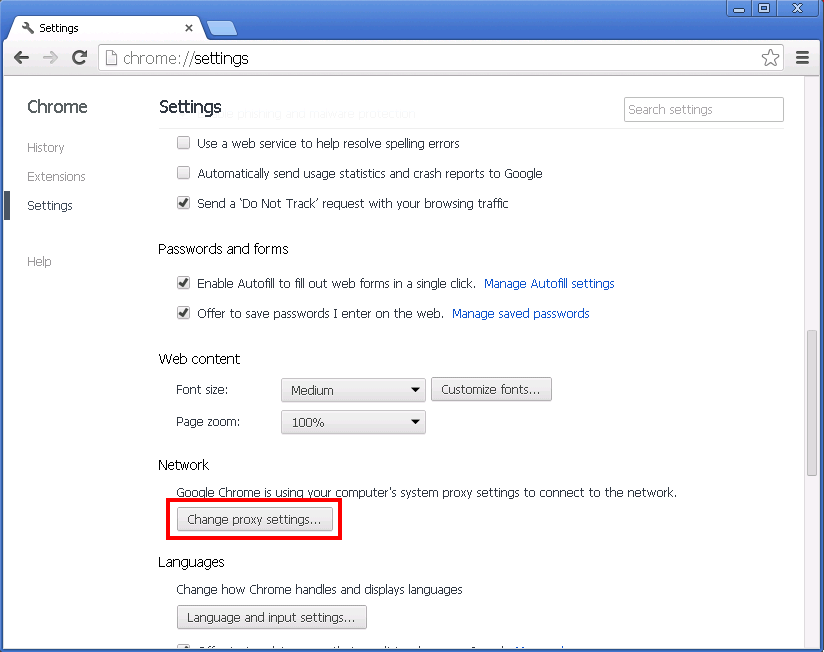
3) In a pop-up window click on “LAN settings”, then enable “Use automatic configuration script”, type in the address line: http://127.0.0.1:9177 and save all changes. Restart your browser.
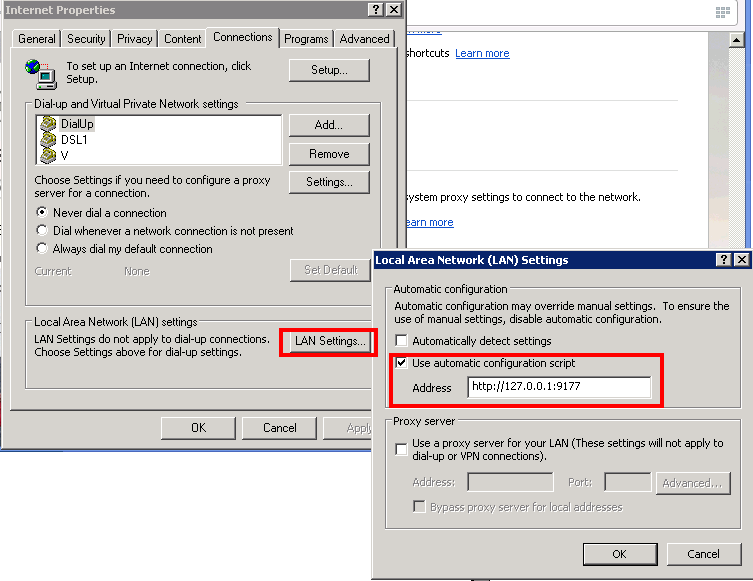
If you have any questions you can contact our support team.